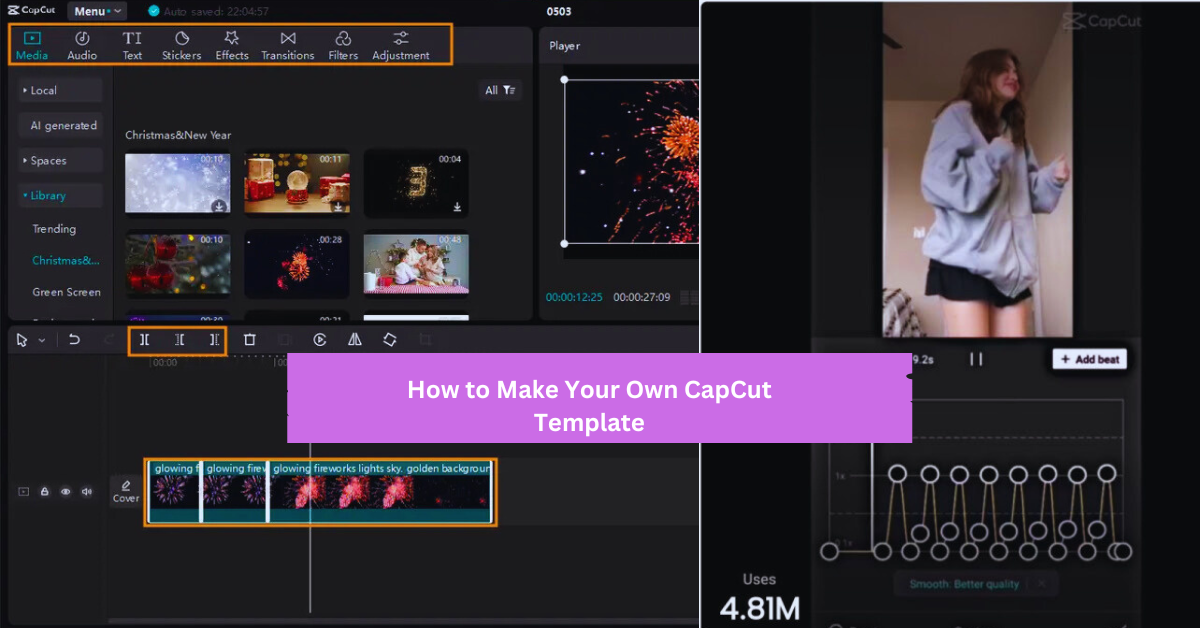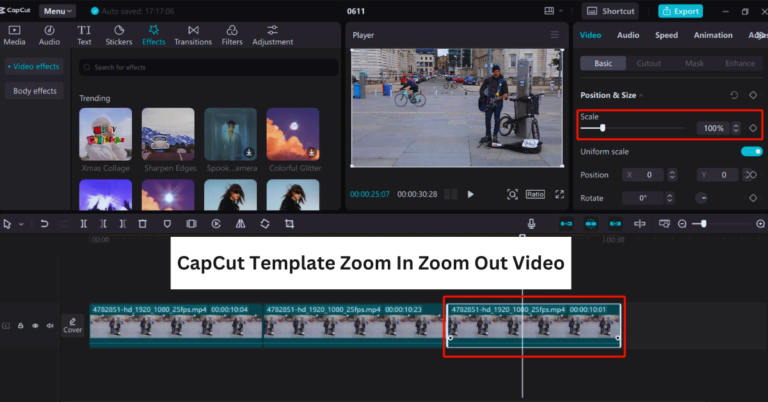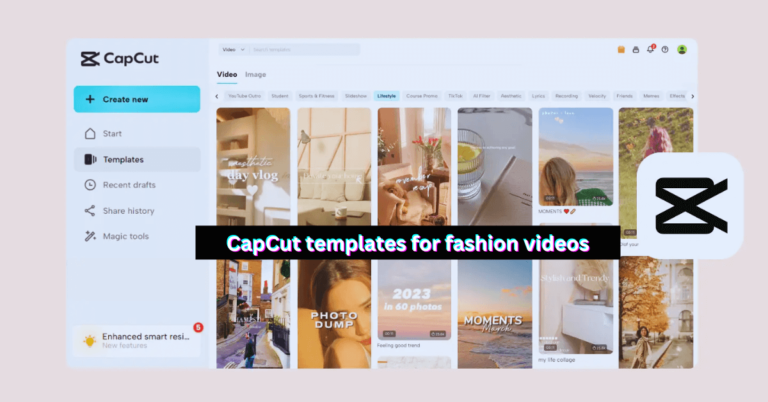CapCut is now a popular choice for video editing among producers. If you’re sharing videos on TikTok, Instagram, or YouTube, creating a custom frame in CapCut can help you save time and make your videos stand out. This guide will show you how to create your own CapCut template to improve your video editing process.
Download and Install CapCut
Open CapCut and Create a New Project
Import Your Media
Start Editing Your Video
Save the Template (Don’t Export Just Yet)
Customize for Future Projects
Share Your Template
Keep Experimenting and Improving
Step-by-Step Guide on How to Make Your Own CapCut Template
If you want to create your own CapCut template, here’s what you need to know to begin. How to Make Your Own CapCut Template. Here are easy steps to make a personalized template for your future movies.
Download and Install CapCut
First, download CapCut from the App Store or Google Play if you haven’t done so yet. The app is free and you don’t need a contract to use the main features.
Open CapCut and Create a New Project
After installing CapCut, open the app and tap “New Project” to begin changing. Pick the right aspect ratio for your needs (like 16:9 or 9:16) based on the site you’re editing for, such as YouTube, Instagram, or TikTok.
Import Your Media
Next, bring in the media files you want to use for your project, such as video clips, photos, and songs. Click “Add” to select files from your device’s gallery.
Start Editing Your Video
Now, let’s be creative! Use CapCut to cut, join, and add effects to your movie. You can use transitions, add text, and include different overlays or stickers to make your movie more interesting.
Try to include parts that can be used again in later projects. For example:
- Add a title or opening animation.
- Use pre-made effects or make your own.
- Use background music that fits the theme of your movies.
Save the Template (Don’t Export Just Yet)
After you finish editing your video and are happy with it, save it as a template. Click the Template button at the bottom of the editing screen. You will need to name your template and set it up so you can use it again later.
The important thing is that by saving the project as a template, you’re making a simple structure you can use for future work.
Customize for Future Projects
After you save your template, you can open it again anytime from your saved templates. For new movies, you can replace the media files with new footage while keeping the layout, effects, and transitions the same.
Share Your Template
You can share your custom CapCut template with friends or fans by exporting it as a shareable project. This helps others use your template and edit their movies in a similar way. Remember that the sharing function may vary based on your version of CapCut.
Keep Experimenting and Improving
Making a CapCut design is a simple and changing process. Feel free to change your template as you try out new styles and ideas. The more templates you make, the better you’ll understand what works best for your material.
Conclusion
Now you know how to create your own CapCut template! This great tool makes your video editing easier and helps your content look clean and professional. CapCut themes are helpful for both new and experienced video editors. They make editing faster and your videos more interesting. Begin making your own themes today and improve your video editing skills!
Do I need a paid subscription to create a CapCut template?
You don’t need a paid membership to make your own CapCut template. CapCut provides its main features, like creating templates, for free, so everyone can use it.
Can I make a CapCut template for different platforms (e.g., Instagram, TikTok)?
Yes! When making a CapCut template, pick the best aspect ratio for the site you will use it on. Use a 9:16 size for TikTok or Instagram Reels, and a 16:9 size for YouTube. This gets your template ready for the site where you want to share it.