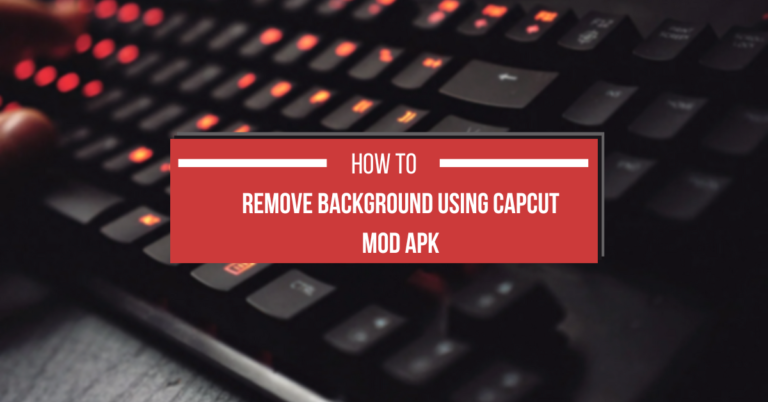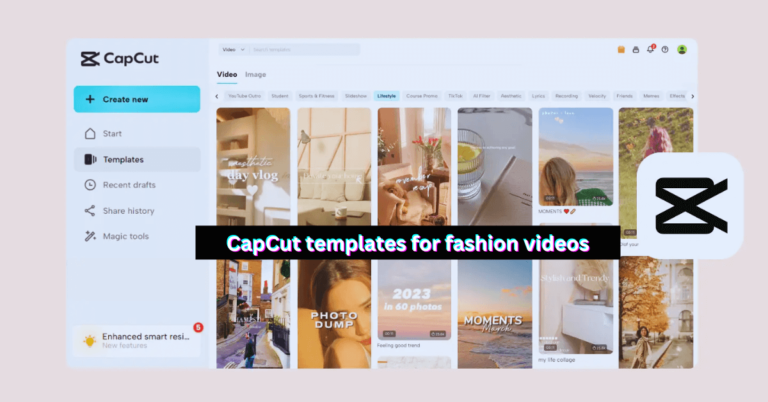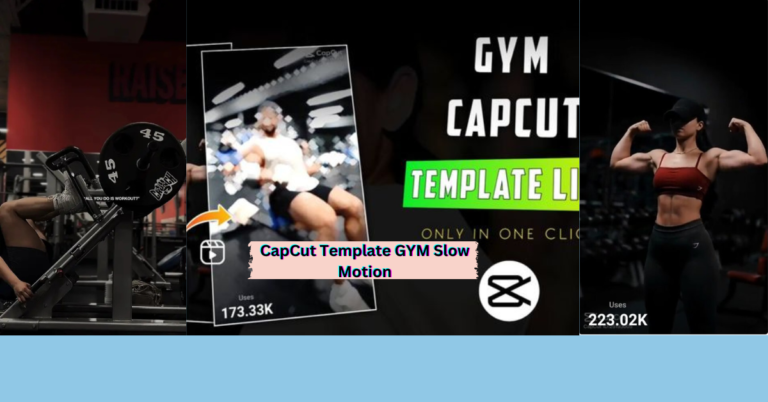Whether you are an unexperienced or an experienced content creator, CapCut is a well-liked video editing application that offers a number of options to improve your videos. The watermark that shows up on films made with the software’s free edition is one of the most frequent problems users encounter. Here’s a thorough tutorial on How to Remove Watermark in CapCut PC if you are running CapCut on a PC:
Also read inf: How to Use CapCut on PC?
1. Upgrade to the Premium Version (Subscription Model)
Getting the premium edition of CapCut, if it’s available, is the easiest and most direct approach to get rid of the watermark. The watermark can be removed and more capabilities can be unlocked via a subscription model offered by several video editing software platforms, such as CapCut. Here’s how to accomplish that:
- Open CapCut on your PC and log in to your account.
- Go to Settings or navigate to the Premium/Subscription section.
- Choose a plan that fits your needs (monthly, yearly, etc.).
- After purchasing the premium subscription, the watermark will automatically be removed from your videos.
2. Hide CapCut Watermark
Some users opt for the following methods:
a. Crop the Video: Cropping the video is one efficient approach to get rid of the watermark. You can trim or resize clips inside your project using CapCut:
- Select the video clip on your timeline in CapCut.
- Click on Crop or use the Resize option in the toolbar.
- Adjust the frame to exclude the watermark. However, cropping too much may result in a loss of important content from the video.
b. Blur the Watermark: Another simple workaround is to blur the watermark area. This won’t remove it entirely but can make it less noticeable.
- In CapCut, add a blur effect on a part of the video where the watermark is located.
- Adjust the blur size and intensity until the watermark is no longer readable or visible.
c. Overlay a Logo or Text: You can also overlay another element on top of the watermark, such as a logo, text, or image. This will cover the watermark and give the video a fresh look:
- Add an image or text overlay that will cover the watermark.
- To fully obscure the watermark without affecting the video’s content, move and resize the overlay.
3. Use Third-Party Watermark Removal Tools (Not Recommended)
Some online applications claim to erase watermarks from videos for free, but they may have hazards such as malware and unethical tactics. Before utilizing any tool, it is usually a good idea to examine its reputation. If you take this route, proceed with caution.
4. Export Without Watermark (Free Trial)
may provide a complimentary trial of its premium edition. You might be able to export videos without the watermaCapCut rk during the trial period:
- Sign up for the free trial, if available.
- Edit your video and export it before the trial expires to remove the watermark.
Conclusion
To remove the watermark with CapCut on PC, you can either purchase a membership to unlock premium capabilities or use workarounds such as cropping, blurring, or overlaying pieces. If you want to create professional-looking videos, the best and most ethical method is to invest in the premium version. However, for casual use, free ways can help you decrease the impact of the watermark. Always remember to follow the software’s terms of service to avoid problems.
Is it possible to remove watermark in Capcut PC?
Yes, you can remove the watermark in CapCut PC by upgrading to the premium version or using free methods like cropping, blurring, or overlaying text.
Is Capcut watermark remover online?
It’s best to remove the CapCut watermark by upgrading to the premium version. Using online watermark removers can be risky and may violate terms of service.